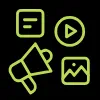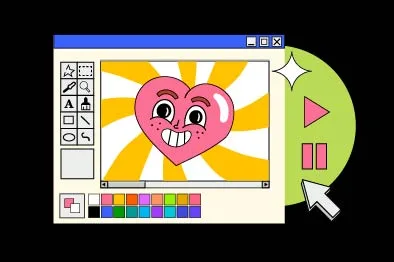New block interactions in WordPress 6.8
WordPress continues to evolve from a simple blogging tool into a fully-fledged website design and development platform. With each new release, the block editor (Gutenberg) gains features that move it closer to a complete design system. WordPress 6.8 introduces a host of new block interactions that reshape how creators build, manage, and enhance their websites. These changes reduce reliance on custom code, improve usability, and open doors for richer, more dynamic site experiences.
In this article, we’ll explore the major updates to block interactions in WordPress 6.8, why they matter, and how you can make the most of them in your workflow.
What are block interactions?
Block interactions refer to the ways users can manipulate and customise blocks – the fundamental building elements of modern WordPress. From text and images to forms and dynamic layouts, every element on a page is a block. Interactions determine how you move, configure, animate, or integrate these blocks with others.
In earlier versions of WordPress, block editing was powerful but sometimes clunky. Common tasks like rearranging layouts or styling specific elements required external CSS or plugins. With WordPress 6.8, these pain points are being addressed, making block editing more seamless and intuitive.
Key features of block interactions in WP 6.8
1. Advanced drag-and-drop
The drag-and-drop interface has been completely overhauled. Instead of awkwardly shifting blocks, users can now snap elements into grid-based layouts or nest blocks fluidly within containers. This makes it easier to create magazine-style pages, complex portfolios, or responsive layouts without struggling with alignment.
Why it matters: Non-technical users gain confidence when layouts behave predictably. Developers spend less time fixing broken structures.
What our Design team say:
“As a designer, I see WordPress 6.8 as a big step forward in reducing the gap between vision and execution. Before, I’d hand over static mockups and cross my fingers that the build matched my intent. Now, with contextual editing and block-level animations, I can shape the experience directly. It’s closer to designing in Figma, but the output is a live website. My only concern is that with more tools in the hands of non-designers, consistency might slip – but with proper design systems in place, this release is a win for creativity and speed.”
2. Contextual settings panels
Previously, editing a block’s properties often meant navigating sidebars or menus. In WordPress 6.8, contextual settings appear right where you’re working. Hovering over a block reveals inline controls for margins, typography, colours, and more.
Benefit: This reduces friction in the editing process, cutting down the time between design ideas and execution. It feels closer to professional design tools like Figma or Sketch, but with the power of a live website.
3. Block-level animations
For the first time, WordPress introduces native animation options for blocks. Users can apply fades, slides, and subtle motion effects directly from the editor. Previously, this required third-party plugins or JavaScript knowledge.
Example use cases:
- Fade-in text for blog intros.
- Sliding image galleries for portfolios.
- Animated call-to-action buttons to boost conversions.
SEO note: Google increasingly values user experience signals, including interactivity. Smooth animations can improve engagement metrics like time-on-page.
4. Enhanced nesting and grouping
Complex designs often require blocks within blocks. WordPress 6.8 makes this process smoother with enhanced nesting support. For example, you can now create a multi-column layout inside a card, within a grid – without breaking the design.
This mirrors how developers structure HTML containers but translates it into a visual, no-code environment.
5. Developer APIs for custom interactions
For advanced users, new APIs allow developers to define custom block interactions. This means plugin and theme developers can build blocks with specialised behaviours that match brand or business needs.
Examples:
- A custom product showcase block for eCommerce sites.
- Interactive data visualisations for reports.
- Drag-to-compare image sliders for case studies.
What our Dev team say:
“From a developer’s perspective, these updates are a mixed bag – in a good way. On one hand, the new APIs for custom interactions are great because they let us extend WordPress without hacking things together. On the other, the more that gets baked into core, the more I need to keep an eye on performance and plugin compatibility. I like that clients can now handle simple layout tweaks without pinging me for every change, but I also know I’ll be the one troubleshooting when someone adds twenty animated blocks on a page. Overall, though, it’s progress.”
Why these updates matter
Democratising web design
WordPress has always aimed to democratise publishing. With these updates, it now democratises design. Non-coders can craft sophisticated experiences without outsourcing everything to a developer.
Faster prototyping
Design teams can use WordPress itself as a prototyping tool, reducing the need for constant back-and-forth between design and development teams. What you design is what you publish.
Consistency across devices
Improved responsiveness and nested structures mean fewer design breakages across desktop, tablet, and mobile.
How to use block interactions in your workflow
Step 1: Explore the new editor
Take time to experiment in a staging environment. Familiarise yourself with the updated controls, especially inline settings and animations.
Step 2: Redesign a key page
Choose a high-traffic page (like your homepage or a product landing page) and rework it using the new features. Track engagement changes in analytics.
Step 3: Train your team
If you work in an agency or organisation, run a short training session. Show non-technical team members how they can update layouts without developer input.
Step 4: Extend with plugins
Check if your favourite plugins have been updated to leverage the new APIs. Many will offer extended animation or interaction libraries.
Potential challenges
Learning curve
Although easier overall, the sheer number of options may overwhelm beginners. Clear tutorials and templates will help.
Compatibility issues
Older themes or plugins may not support advanced nesting or animations. Test thoroughly before pushing changes live.
Performance Considerations
Animations and complex layouts can affect site speed if overused. Balance aesthetics with performance.
The future of WordPress design
WordPress 6.8 isn’t just another incremental update. It signals a shift towards WordPress becoming a true design platform. Over the next few years, we can expect even tighter integration with design tools, AI-assisted layout suggestions, and more interactive features built directly into the editor.
For designers and developers, this means fewer silos. For businesses, it means faster, more cost-effective site management.
Conclusion
The new block interactions in WordPress 6.8 make site building more intuitive, flexible, and powerful. Whether you’re a solo blogger, a creative agency, or a large enterprise, these features can streamline workflows and open up fresh design possibilities.
Now is the time to explore, experiment, and embrace these changes — because WordPress is no longer just about publishing content; it’s about designing experiences.